FAQ
What is Leading Image?
Leading Image (AB Spaceworks Inc.) is Toronto’s iGuide specialists offering photography, videography, drone and revolutionary iGuide technology, featuring virtual tours, floor plans and first-rate HDR imaging.
What is an iGuide?
iGuide is an immersive technology that supports real estate professionals throughout the entire buy / sell process. iGuide elegantly combines accurate floor plans, dimensional data and 360° virtual views to provide an enhanced 3D perception of space
What is an iGuide Report?
After your iGuide is processed, you will receive a report via e-mail that will include all links for viewing and sharing your iGuide, images, and floor plans, as well as a summary of property information (room dimensions, sqft, etc). Click here to see a sample iGuide Report.
What is the difference between the Deluxe and Premium iGuide packages?
Deluxe Package: Includes all benefits of iGuide (Enhanced 360 Degree Views, Interactive PDF Floor Plans, High-Resolution HDR/Flash Images, etc). See example floor plan below:
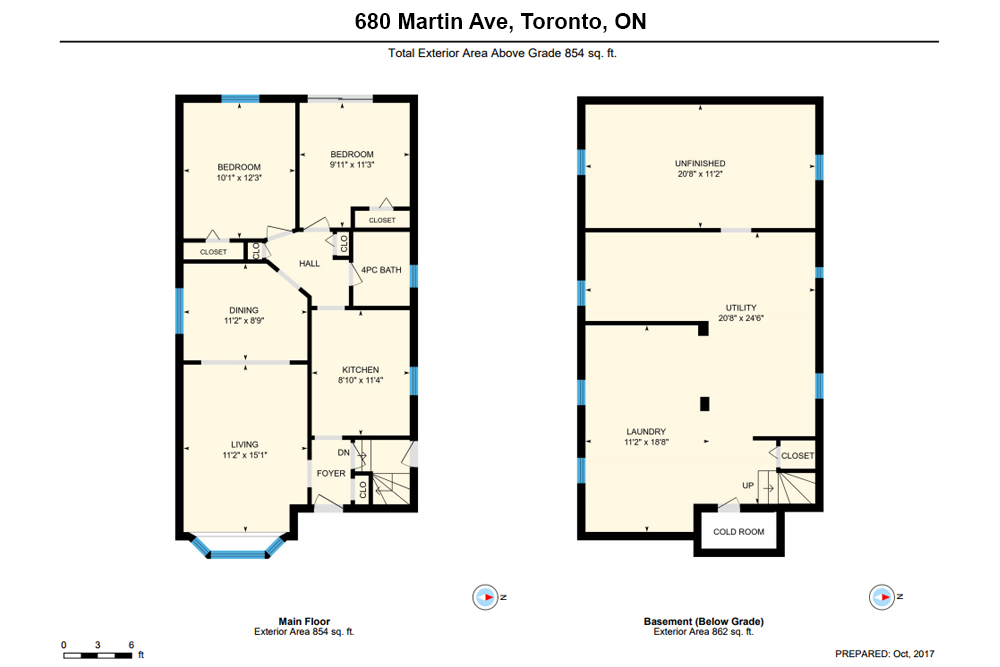
Premium Package: Same as Deluxe Package but upgrades to include high detail Interactive PDF Floor Plans (includes fixtures, appliances, cabinetry, etc), Advanced Measurements and VR. See example floor plan below:
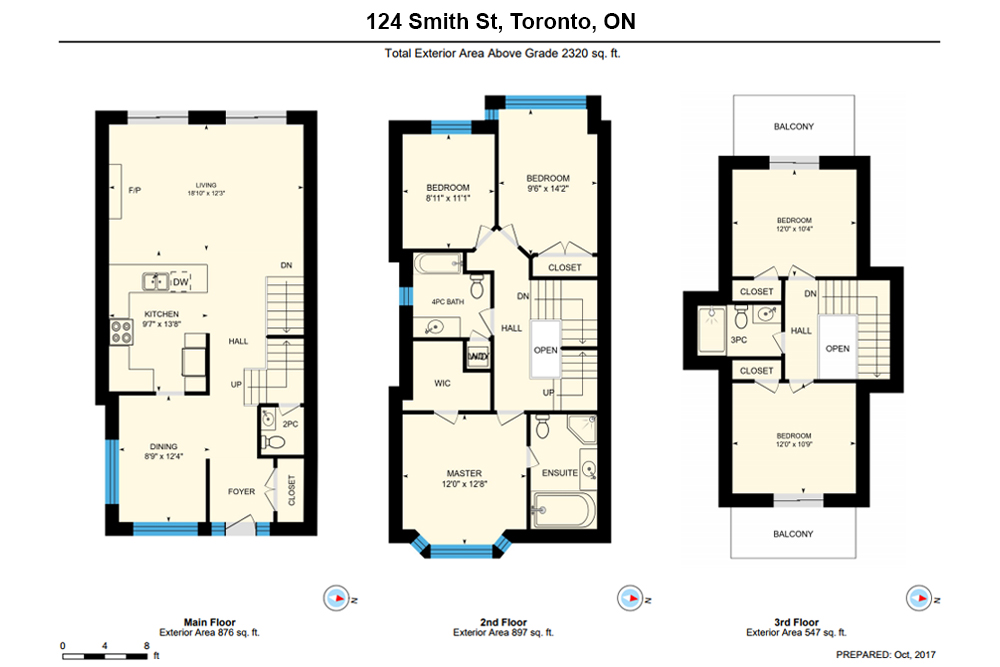
What if I only want photos?
We offer high resolution images separate from our iGuide packages at $149. We also offer optional photography add-ons including twilight and seasonal updates. You can review all of the options on our order page, click here.
What if I only want floor plans?
We offer floor plan only package which includes PDF & JPEG floor plans, and virtual tours starting at $229. You can review all of the options on our order page, click here.
What is the iGuide Portal?
Can you show me how to use the Feature Sheet Creator?
Yes, click here to see a start-to-finish tutorial outlining the steps to create your feature sheets
Can you show me how to use the iGuide Virtual Showing?
iGUIDE Virtual Showing allows a host to navigate through an iGUIDE while others (via a link shared by you) watch remotely. The actions of the host will be mirrored on the screens of all participants simultaneously.
This mirroring is for the iGUIDE only and does not show anything else on the host’s computer.
To create an iGUIDE Virtual Showing directly from an iGUIDE follow the instructions below:
1. Click the Share button on the iGUIDE which is next the the Play button
2. Click the Virtual Showings link
3. Enter your name and click the Login button
4. Click the Create Virtual Showing button
5. Click the Share button in the newly created iGUIDE Virtual Showing
6. Send the URL to anyone you would like to view the showing
NOTE:
When you create an iGUIDE Virtual Showing you will be considered the host and have control of the navigation. The user’s icon in the top right corner of the screen will show the number of participants and by clicking the user icon will show the names of all the participants and the host. Leaving a virtual showing is as simple as closing the iGUIDE Virtual Showing browser window. When the host leaves a message will be displayed to all participants reading “The host has left” and the iGUIDE Virtual Showing is then over. Participants will not have control of the iGUIDE after the host leaves.
iGUIDE Virtual Showings are meant to be paired with your preferred communications tools or software. For example, it works well with Zoom, Google Meet, Facebook, or Gotomeeting. Share the link via the built-in chat or send it separately via email to connect while video conferencing.
How much notice is required to book your sevices?
Based on our photographers’ schedules, we try to accommodate all bookings (including last-minute), however we cannot guarantee that slots will always be available. The more notice you can give us, the more likely we can book your appointment for your requested date and time.
How/when are my products delivered?
Delivery time for our services are as follows:
High Resolution Images: Delivered via email at 9:30am of the day following the shoot. (Images shot on weekends or holidays will be delivered the next business day.)
iGuide: Delivered as an iGuide Report via email by midnight of the next business day following the shoot (iGuides shot on Friday are delivered by Saturday and iGuides shot on weekends or holidays will be delivered the next business day).
Basic Listing Video, Premium Listing Video, and Drone Video: Delivered via email by midnight of next business day. (Videos shot on Fridays, weekends or holidays will be delivered the next business day.) Large properties greater than 10,000 sqft will take longer and delivery date will be determined by the size and complexity of the property.
Drone Images: Delivered via email by midnight of next business day. (Drone images shot on Fridays, weekends or holidays will be delivered the next business day.)
YouTube Walkthrough/Slideshow Video: Delivered via email by midnight of next business day. (iGuides/Images shot on Fridays, weekends or holidays will be delivered the next business day.)
Custom Property Website: Delivered via email by midnight of next business day following the shoot. (Property websites with images shot on Fridays, weekends or holidays will be delivered the next business day.)
Feature Sheets: Delivered by courier 2-3 business days from the date the client has approved the draft.
Virtual Staging products are delivered within 2-3 business days from the date we receive all necessary information from the client.
Can I book for a property that is outside your service area?
Yes. Properties outside our service area will be subject to a travel charge. Any necessary travel charge will be calculated, communicated, and billed to you upon confirmation of your appointment.
Please visit https://leadingimage.ca/contact for more details on our service area.
When/how do I pay?
‘Pay Now’ orders are paid at time of ordering via credit card through our website.
‘Pay Later’ orders will have a payment page sent via email after the shoot has completed. These orders can then be paid online via credit card. Alternatively, \payment can be made by Email Money Transfer (sent to [email protected]), or cheque (sent to Leading Image, 110 Gothic Ave, 2nd floor, Toronto, ON, M6P 2V9)
Clients that sign up for an account on our website can also access the details of all of their orders and pay online for any outstanding balances.
What is your cancellation policy?
Same day cancellation/rescheduling incurs a fee of $99 plus taxes. This will also be applied if the photographer can not start shooting within 15 minutes of the appointment start time. Any travel charges for properties outside of our Service Area may be applied if a cancellation occurs close to or at the start of the appointment time. Please note that we do not take responsibility for the weather – you have the option of rescheduling the appointment outside the cancellation window at no charge or booking a second appointment for the capture of exterior images at a cost of $89 plus taxes.
What Square Footage is Billable?
Can you keep my credit card information on file?
Yes! By signing up with an account on our website, you can save details for multiple credit cards and use the saved cards to pay for your orders.
What is the YouTube Image Slideshow?
Using images from your iGuide shoot, we compile a slideshow video for use on YouTube and in other online marketing. You will receive a link to your video on YouTube as well as the video file for upload to your own channel or website. You can see an example here. Our standard video slideshow includes music, a title screen (“Welcome to [ADDRESS]”), and a closing screen (“[NAME], [TITLE], [BROKERAGE], [WEBSITE]”). If you would like a custom solution, please contact us.
How long does my iGuide stay active?
The iGuide is active for one year from the day it goes live. After one year, this time can be extended for a nominal cost if necessary. iGuides can also be locked from public view at any time for sold properties or other reasons.
How long do you keep my images on file?
The links to download high resolution images in your iGuide Report are active for 2 weeks. We recommend that our clients download copies of these images immediately. The gallery images on the iGuide itself will stay active for 1 year.
Can I use the iGuide on my own website?
Yes. You are encouraged to use the links we provide in your online marketing. Each iGuide also includes an embedding tool that provides code that can be used to embed the iGuide directly in your website
Are the links you provide MLS compliant? If so, do you upload to MLS?
The iGuide provides custom branded links for your marketing purposes, as well as un-branded links for use on MLS and other professional home listing portals. We do not upload to these listing services.
How many videos do I receive if ordering drone and a listing video?
When ordering drone video with a basic listing video or premium listing video you will receive one drone video as well as a second separate basic or premium listing video with 2-3 drone clips included. If you order a premium listing video with two edits and a drone video you will receive one drone video and two premium listing videos (1+2 minutes) with 2-3 drone clips included in each. All videos delivered are agent branded.
What are the details of the iGuide "Advanced Measurements" ?
What is the method of measurement?
iGUIDE Method of Measurement
Definitions
Interior Area is a per floor calculation, made by measuring to the inside surface of the exterior walls.
Excluded Area is a sum of interior areas of all rooms (measured to the inside surface of room walls) that are excluded from the Interior Area for a floor. Prescribed area exclusions can vary from region to region. Examples of exclusions are spaces open to below, garages, cold cellars, crawl and reduced height spaces, non-enclosed open spaces, such as decks and balconies.
The footprint of all interior walls and staircases is typically included in the reported Interior Area for a floor. The iGUIDE PDF floor plans use color to highlight all included areas. All excluded areas are shown white.
Exterior Area is a per floor calculation, made by measuring to the outside surface of the exterior walls, see below for calculation details.
Grade is the ground level at the perimeter of the exterior finished surface of a house. A floor is considered to be above grade if its floor level is everywhere above grade.
Total Interior Area is the sum of all Interior Areas.
Total Excluded Area is the sum of all Excluded Areas.
Total Exterior Area is the sum of all Exterior Areas.
Unfinished Area is the sum of interior areas of all unfinished rooms (measured to the inside surface of room walls).
Finished Area is Exterior Area minus Unfinished Area. Finished Area includes the footprint of interior and exterior walls.
iGUIDE Exterior Area Calculation
Exterior Area = [Perimeter Wall Thickness] x [Perimeter Wall Length] + [Interior Area]
Notes
- Perimeter Wall Thickness is an independent measurement taken from the property, typically, at the main entrance. Considerations are not made for varying wall thickness around the perimeter.
- Perimeter Wall Length is the sum of lengths of all exterior wall segments on a particular floor. When used to calculate Total Exterior Area Above Grade based on Total Interior Area Above Grade, it is the sum of perimeter wall lengths of all floors above grade.
Disclaimer
All dimensions and floor areas must be considered approximate and are subject to independent verification.